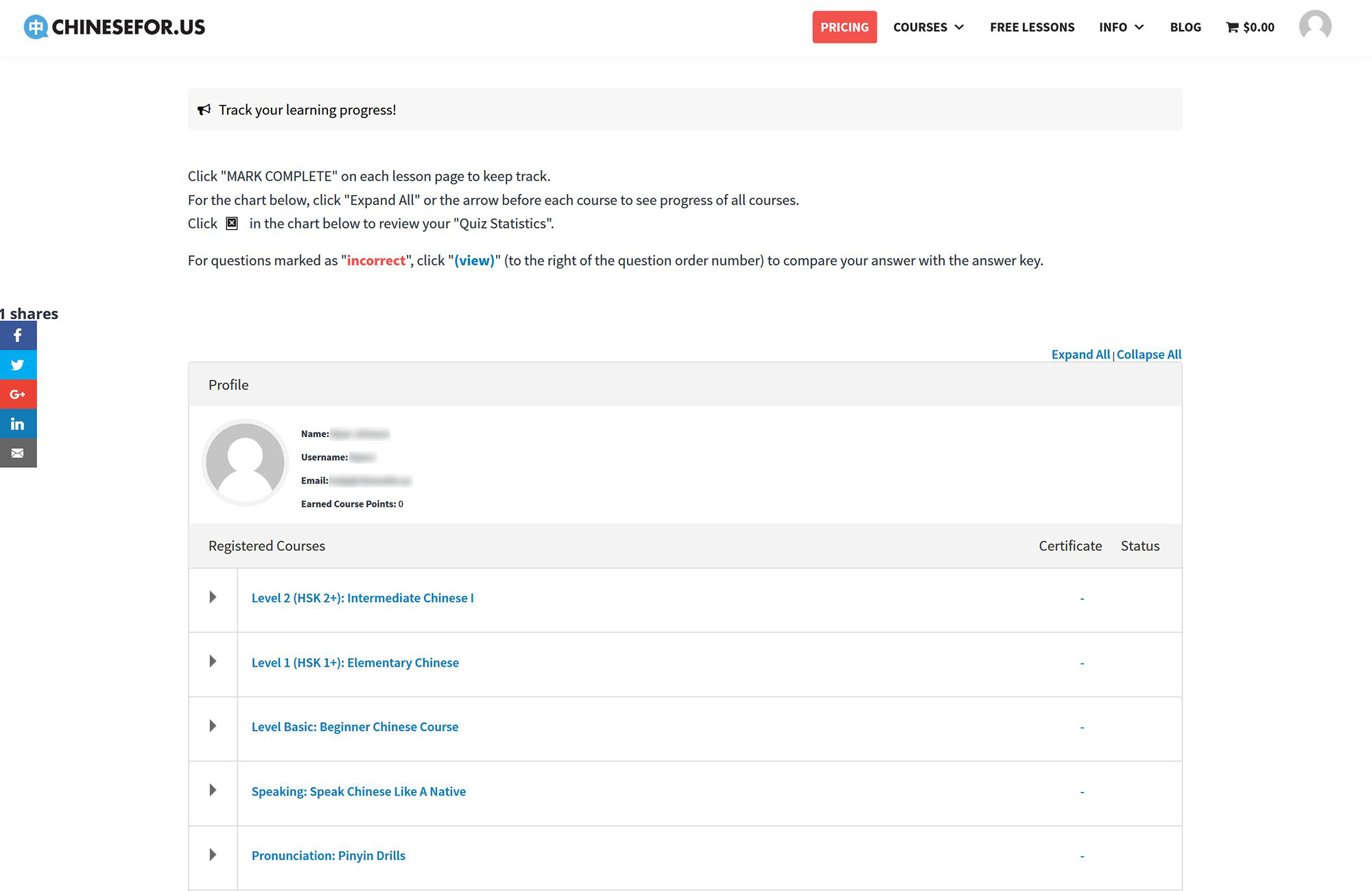How to Use Our Site
STEP 1
First please make sure that you are logged in. You can do so by clicking the link in the top bar menu, or by using this link: Login
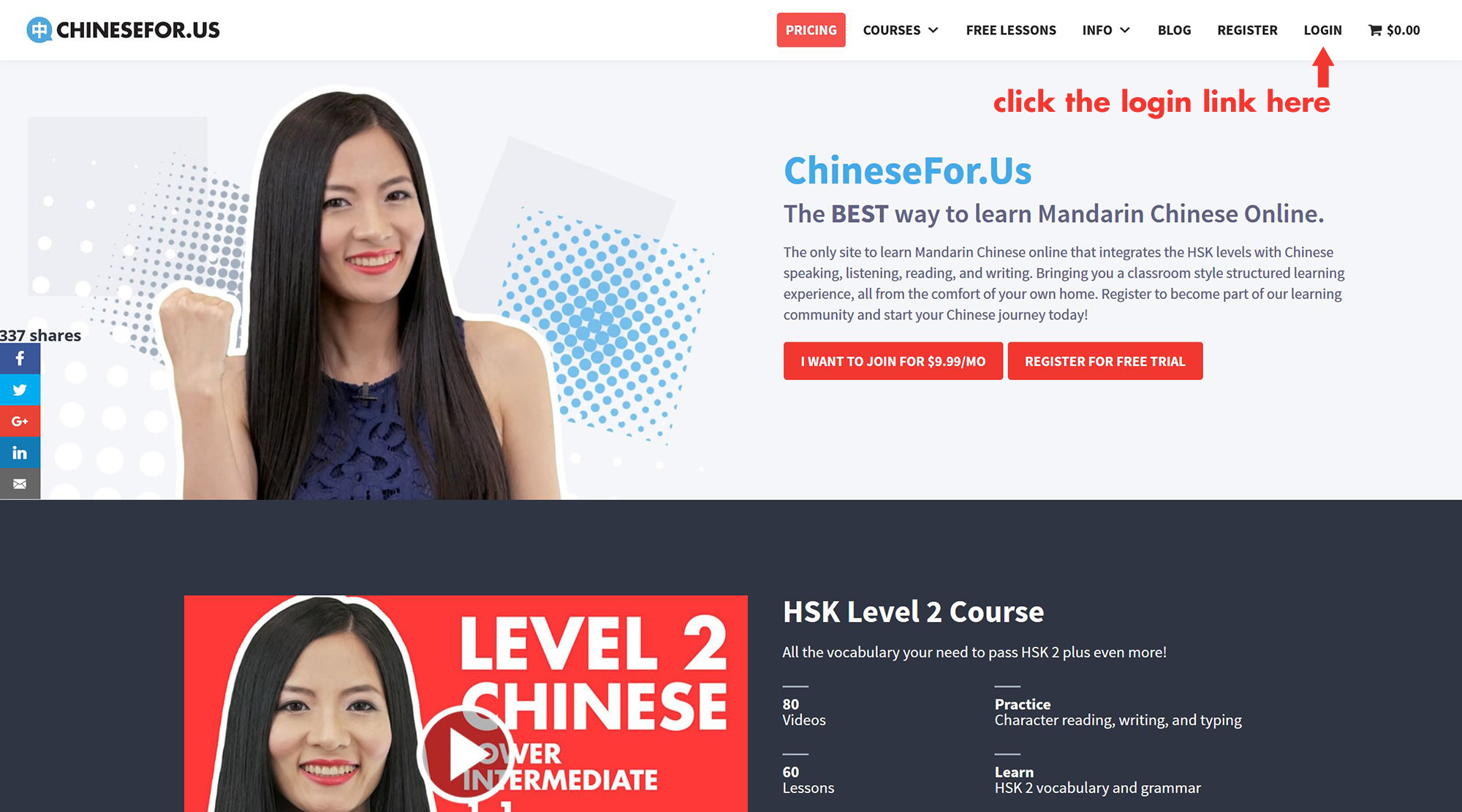
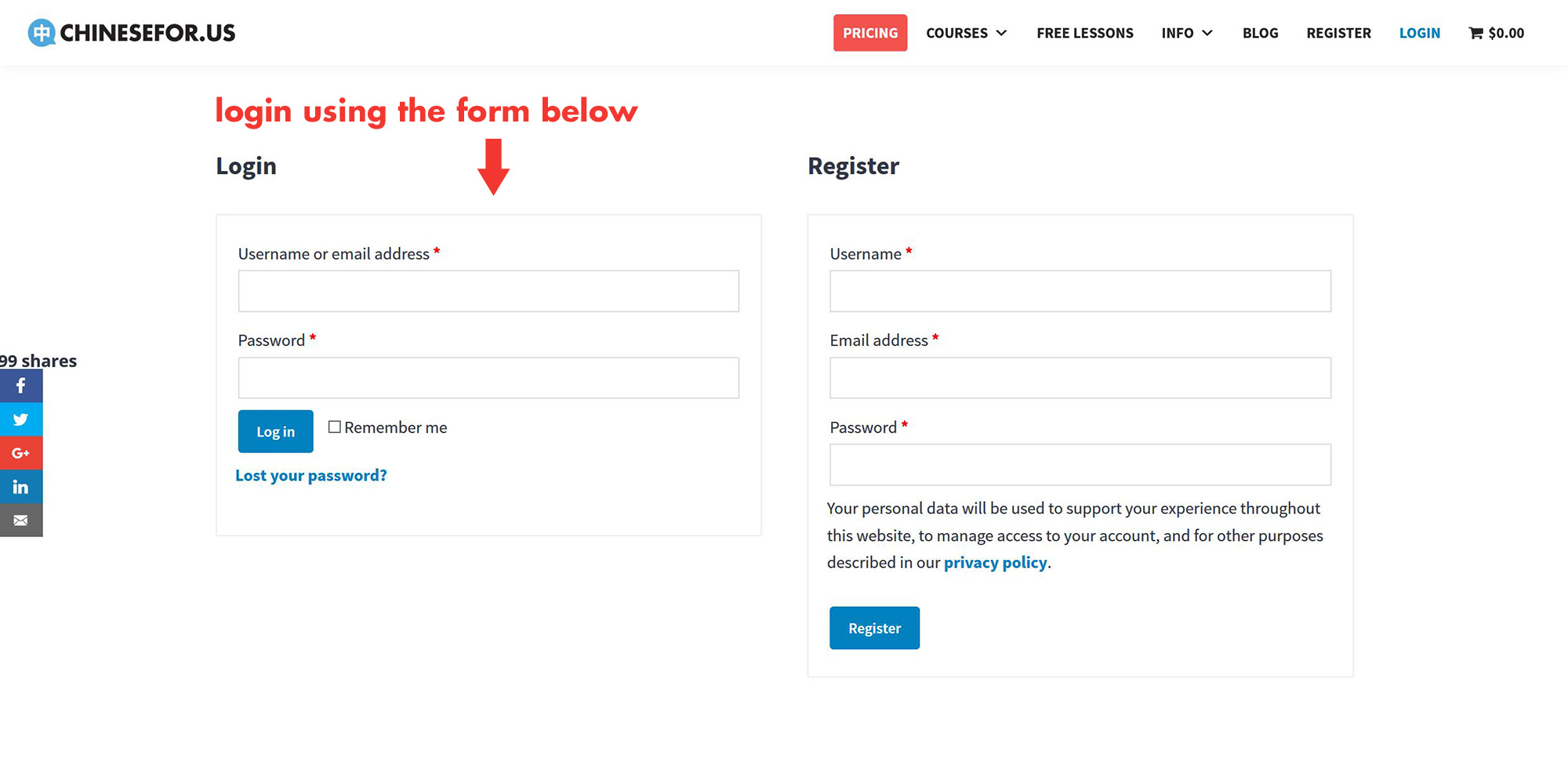
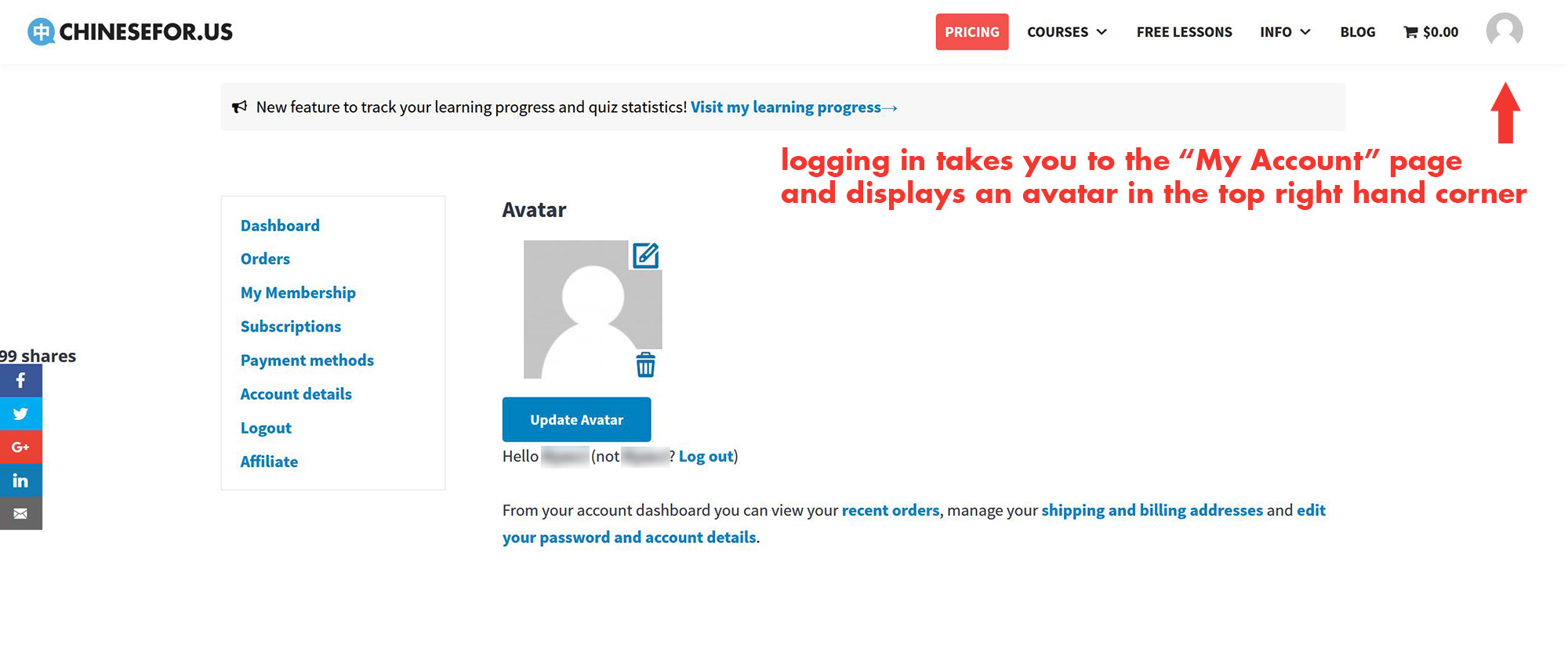
STEP 2
You can access all of our courses by hovering over "Courses" in the top menu and then clicking “All Courses” from the drop-down menu. You can also use this link: All Courses. When on the All Courses page you can then click whichever course you want to study.
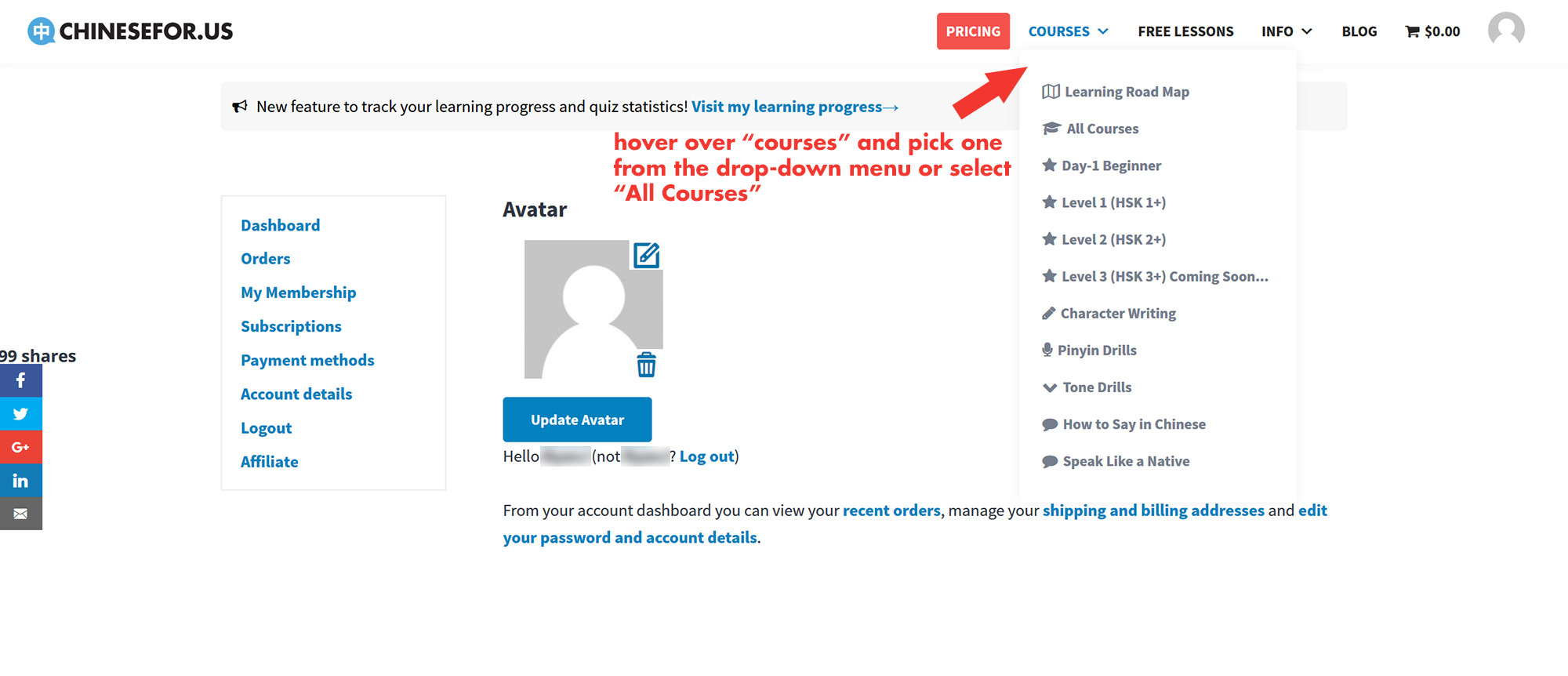
The "All Courses" page. Navigate by clicking one of the thumbnails.
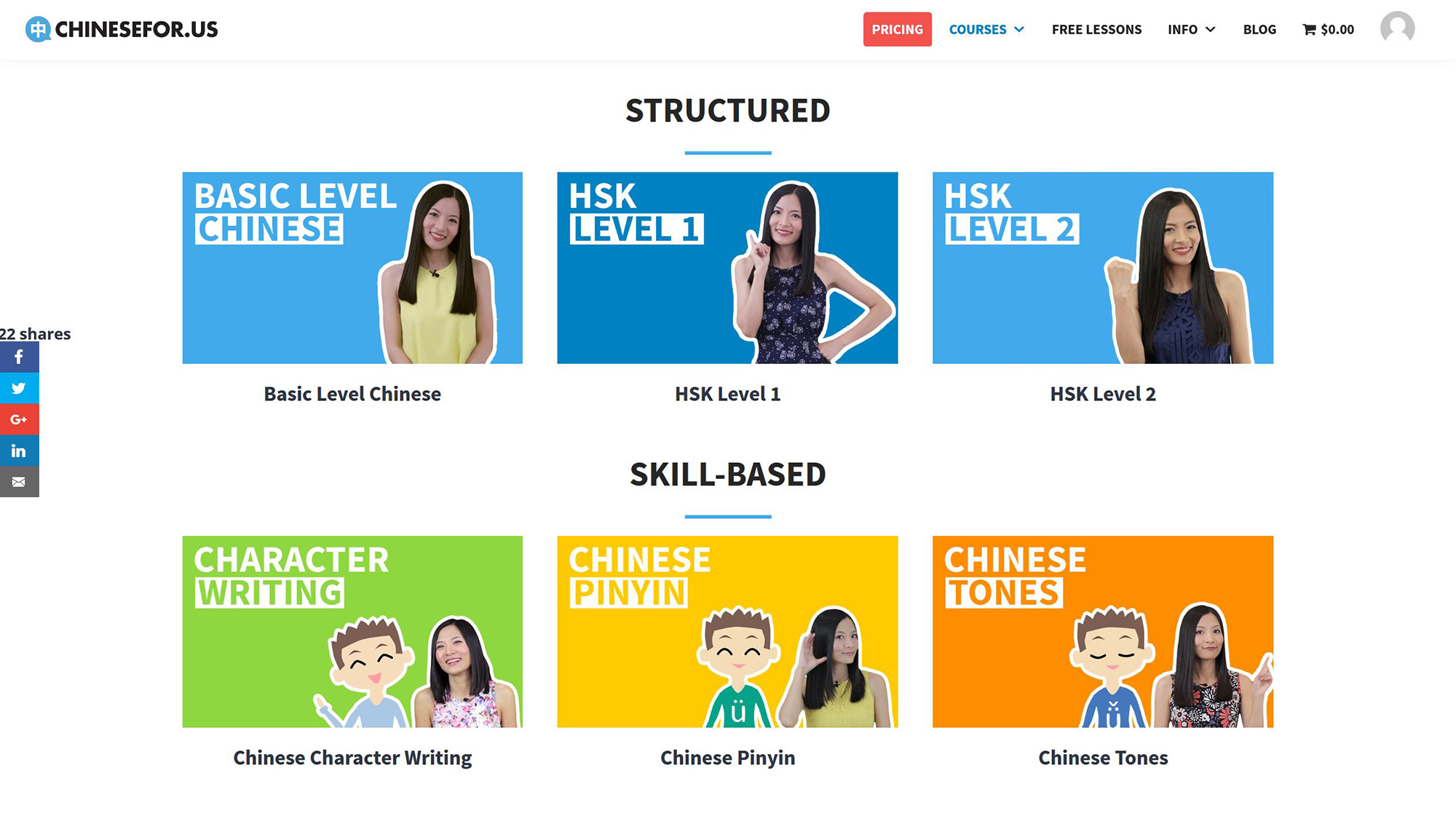
STEP 3
When on the course page you can scroll down to the bottom area of the page where you will see the course navigation area, you can then click whichever lesson you want to study.
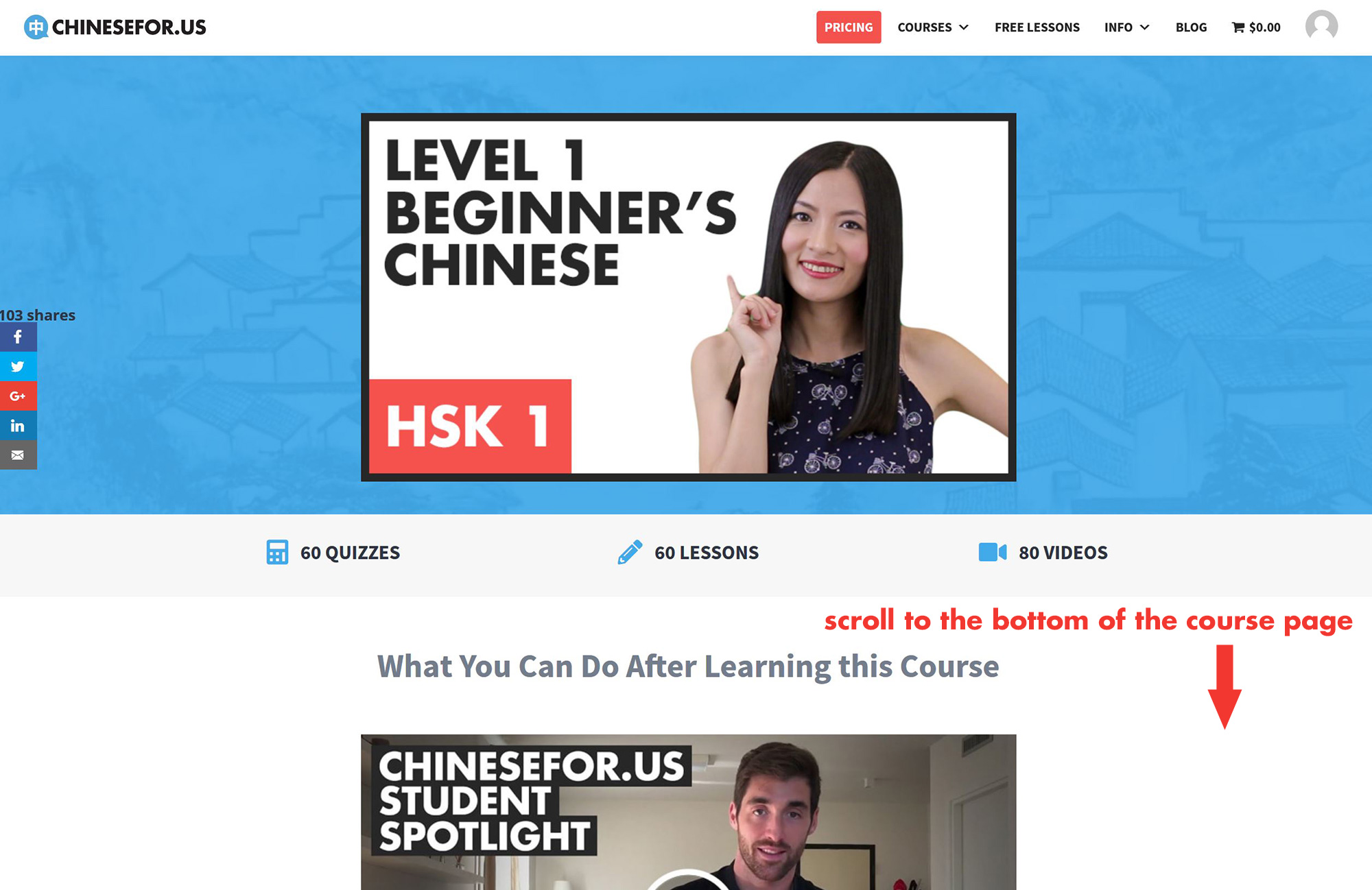
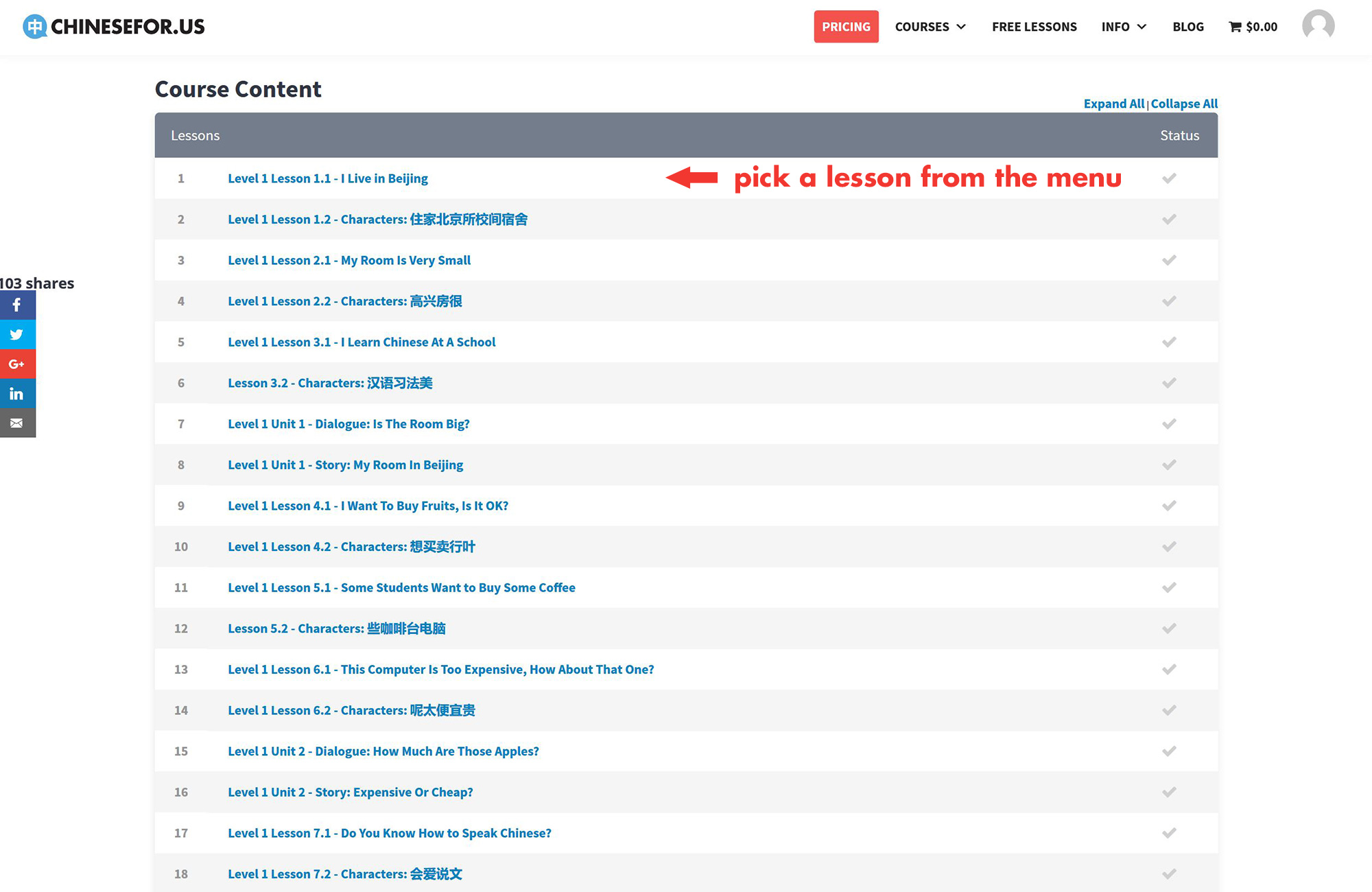
STEP 4
When on the lesson page you can further navigate the lessons and quizzes in the course by using the “Next Lesson” or “Previous Lesson” links at the top, or by using the menu on the right side of the page. The triangle to the left of each lesson opens a drop-down box that contains the link for each lesson’s quiz or quizzes. The Quizzes can also be found on the bottom of every lesson page.
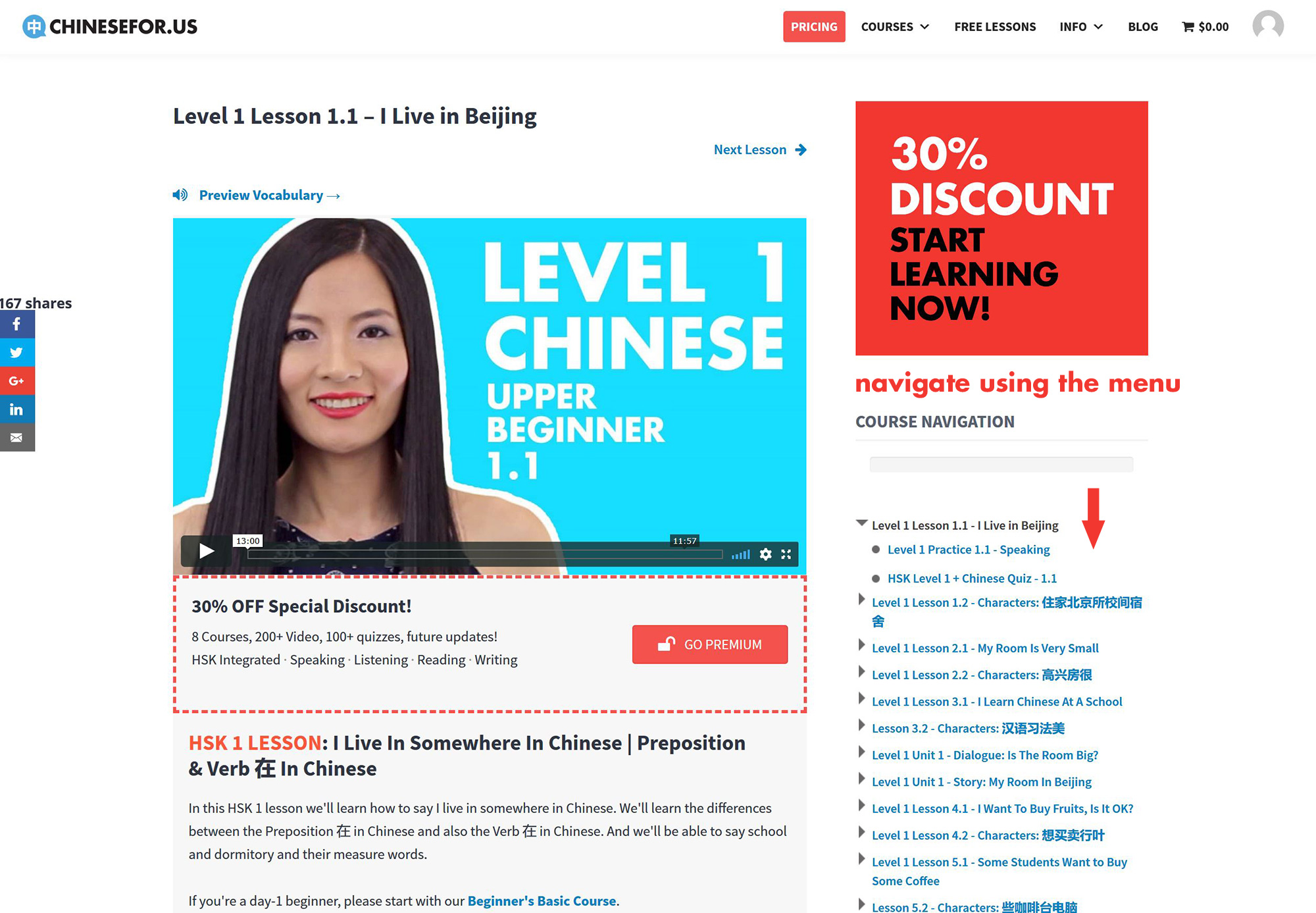
STEP 5
You can track your learning progress by hovering over your avatar and picking "My Progress" from the drop-down menu.
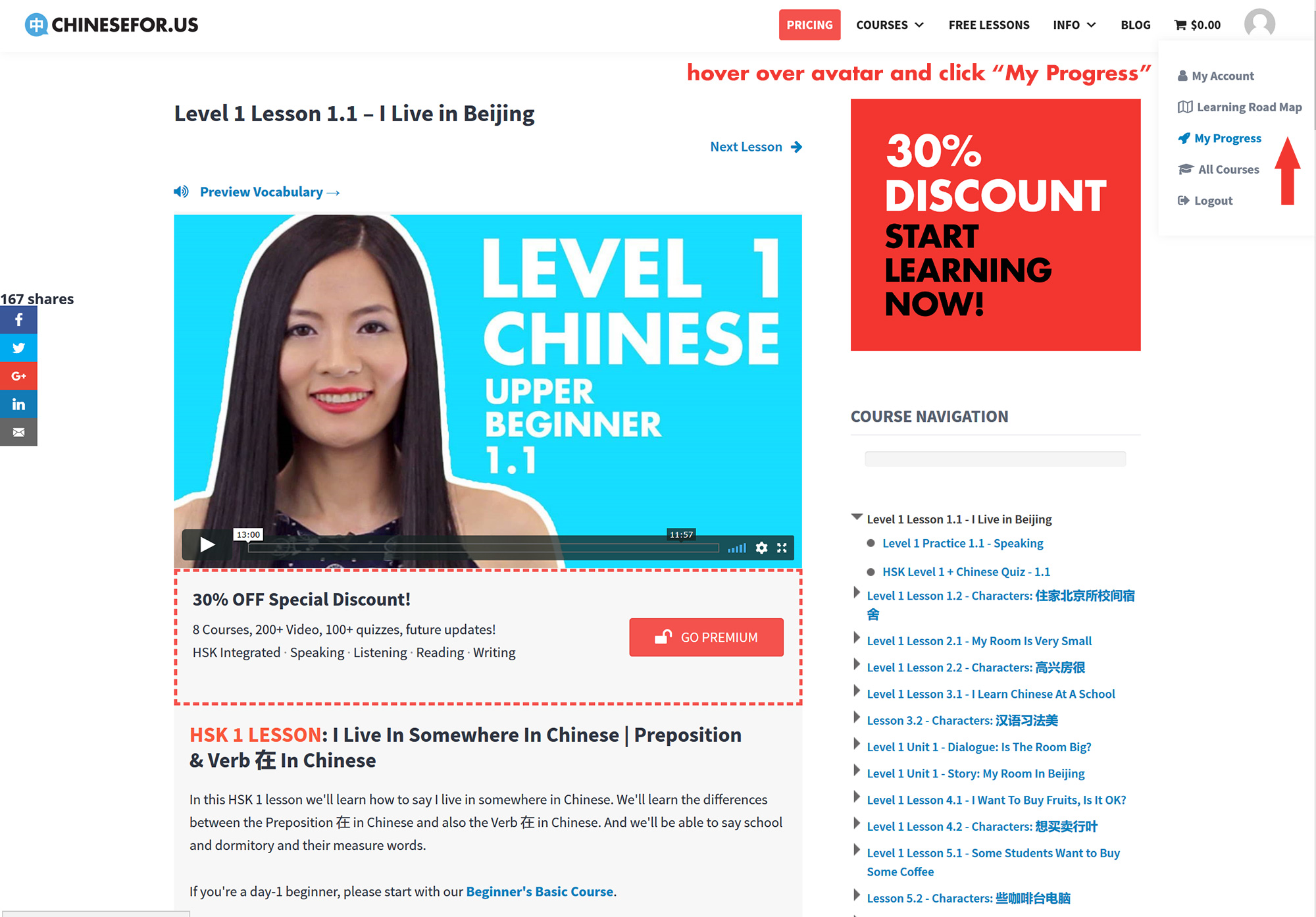
The "My Progress" page. Navigate using the menu under the "Profile" section.